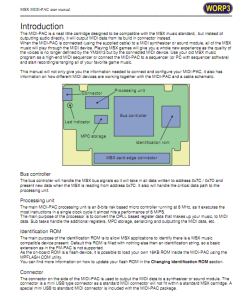If you have your Windows PC next to your MSX setup this tip we got might be for you. There are ways to use your Windows PC as the MIDI playback device.
You need a few things. First of all, Microsoft removed support for extra midi mappers since Windows 8. You’ll need a midi mapper to install alternative playback devices for playing MIDI. There’s a default MIDI playback device installed in Windows, but the quality is low and it lacks a lot of professional features.
For Windows 8 and up, you need to install Coolsoft’s MIDI-Mapper. It can be downloaded from https://coolsoft.altervista.org/en/forum/thread/427 after registering for that forum. 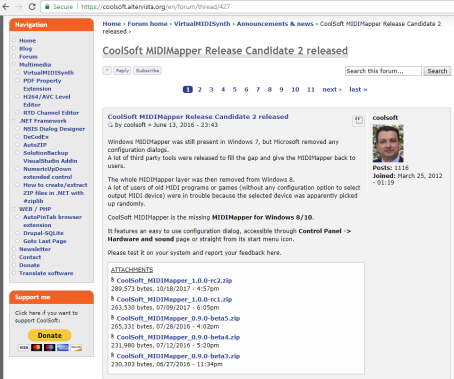 Then there are several ways to install a better software synthesizer. Coolsoft’s has also made available the Virtual Midi Synth, that can be downloaded from Coolsoft’s forum and it will add a new MIDI playback device under Windows. It’s soundfont (sample based synthesis) based.
Then there are several ways to install a better software synthesizer. Coolsoft’s has also made available the Virtual Midi Synth, that can be downloaded from Coolsoft’s forum and it will add a new MIDI playback device under Windows. It’s soundfont (sample based synthesis) based.
Another option is to install the S-YXG50 software synthesizer. 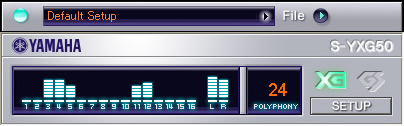 This shareware synthesizer was released by Yamaha in 2003 and supports XG and Roland GS extensions. Basically it’s the software version of the MU-50 MIDI Sound Module.
This shareware synthesizer was released by Yamaha in 2003 and supports XG and Roland GS extensions. Basically it’s the software version of the MU-50 MIDI Sound Module.
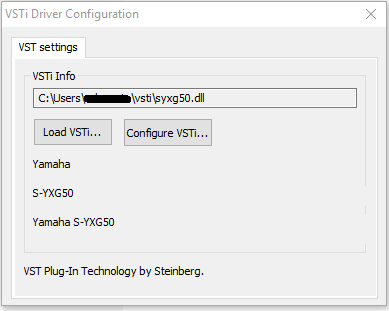
It’s wrapped in a vSTi (plug-in software standard for audio editing programs). To get it to work as a global MIDI device under Windows, you need to install a vST MIDI-driver. The vST MIDI-driver can be downloaded from ‘Mudlord’s Lair’.

An USB to MIDI cable can be ordered from different sites. Aliexpress sells them for around $5 including shipping.  You’ll also need a 5 pin din midi coupler to connect the MIDI-PAC cable to the pc midi cable, that can be bought for about $2.5, also at Aliexpress.
You’ll also need a 5 pin din midi coupler to connect the MIDI-PAC cable to the pc midi cable, that can be bought for about $2.5, also at Aliexpress.
Further reading, viewing and listening:
1.XG MIDI Files archive.
2. Soundfont MIDI Player as better alternative for playing MIDI files 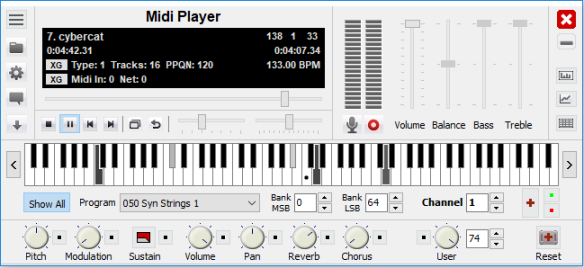
Youtube video with the MIDI Player and S-YXG50 together:
3. Roland Sound Canvas vSTI obtainable as test or buy for 115 euro. Video here:
4. The LoopMIDI driver to reroute programs that want to open hardware MIDI ports under Windows to your installed software synthesizers (e.g. for playing old dos games etc.)
5. There’s also a MT-32 emulator on Github (thanks Grauw). Please note that you first need to install the Coolsoft MIDI Mapper and create a loopback port with the LoopMIDI driver before you can use the emulator as the global MIDI playback instrument under Windows 8 and up.
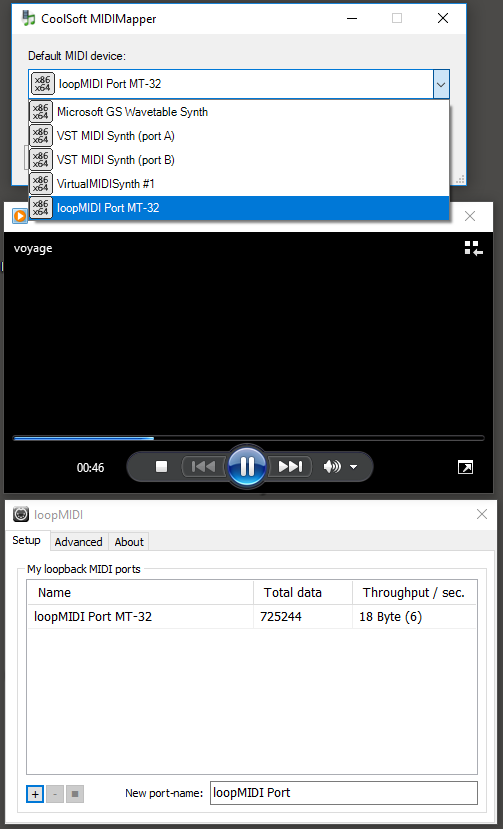
To support legacy MIDI programs like MT-32 emulator you first need to create a virtual hardware port with loopMIDI. Then you can can select the new virtual MIDI port as the default Windows MIDI device with Coolsoft’s MIDI-Mapper.
Also, the MT-32 emu comes default without the system roms like openMSX.
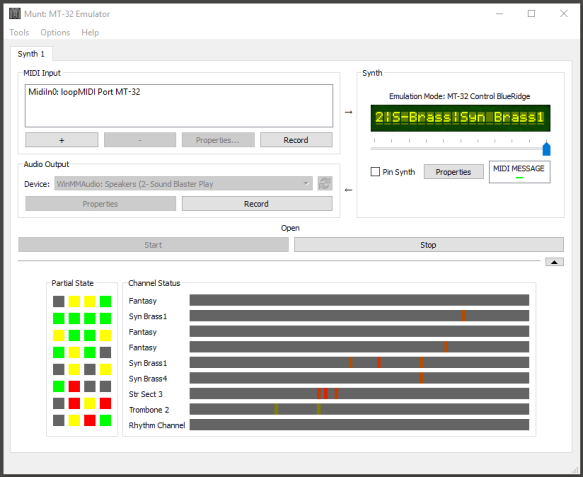
After creating the hardware port with loopMIDI, you can assign it to the ‘Munt’ MT-32 emulator under the Tools menu of the MT-32 emulator (first option: ‘New midi port’). After assigning the port you can use normal Windows programs like Windows Media Player to play MT-32 files. With the Coolsoft’s MIDI-Mapper you can also easily switch between (Virtual) MIDI devices for default MIDI-Playback.
6. MT-32 files of XAK: The Tower of Gazzel and Illusion City can be found here
7. Another collection of MT-32 MIDI files can be found here. Please note that the drum channel is different on a MT-32 so these MIDI files may sound off when using another MIDI-playback device.
8. Some more MSX-themed general MIDI files at MSX Resource Center
MSX user ToughKidCST Kim made a movie with the Coolsoft MIDI mapper and Virtual Midi Synth implemented. See it in action below!
Happy listening!